Windows Papercuts for *NIX Developers
Introduction
If you're used to developing on *NIX systems, coming to Windows can be a bit of a shock.
My goal in writing this article is to point out some of the pain points and, where I know they exist, some work-arounds.
Note that I'm talking about native Windows here. If WSL meets your needs and your environment allows it (not everyone's does. Many IT orgs turn it off) then bully for you but this article isn't about that :) I think WSL is both an incredible tool for developers and an awesome feat of engineering. I wish more Linux folks appreciated this. Anyway :)
So let's get started!
The Paper Cuts
The C Compiler
For most of us, having a standard raft of development tools on hand is par for the course. We just expect gcc and make to be there at our beck and call, and the fact that they're not can cause some tools to fail spectacularly.
For instance, whenever I start my editor of choice (Neovim) I'm greeted with:

Having spoken to some experts, apparently it's considered really bad form to leave your C compiler on the PATH on Windows. I suspect this is because malware on Windows is such an incredibly pervasive problem.
I get that, but then we should probably either modify our tool-chains to not expect that as a default or maybe create documentation to help people understand the happy path.
As near as I can tell, the 'standard' set of c/c++ tools on Windows is Microsoft Visual Studio. The free "Community" version works just fine though the installer is a bit of a jank-fest.
That thing provides a prompt shortcut called "Powershell for VS XXXX" and you can use that to get a shell that has the usual build tools available.
Not a great solution though, since the experts say not to run that way as a default, but having your editor blow up on start just-up isn't a great feel.
The Shell
While you certainly can run tools like bash or zsh on Windows, unless you really know what you're doing, this is not the happy path. You're in Rome. Do what the Romans do and you won't regret it :)
The good news here is that the native tools are now really quite good. Gone are the days when CMD.EXE was your only choice. You now have Powershell and it's really quite awesome.
Here are a couple of tips to make your Powershell experience awesome and help you appreciate what this environment has to offer.
Oh My Posh
This one's gotten a lot of press and let me tell you it's incredibly well deserved. It's like the oh my zsh of Windows shell prompts :)
Mine shows me git status and whether my last command's exit code indicates success or failure, as well as what Git branch I'm on. Here's what it looks like:
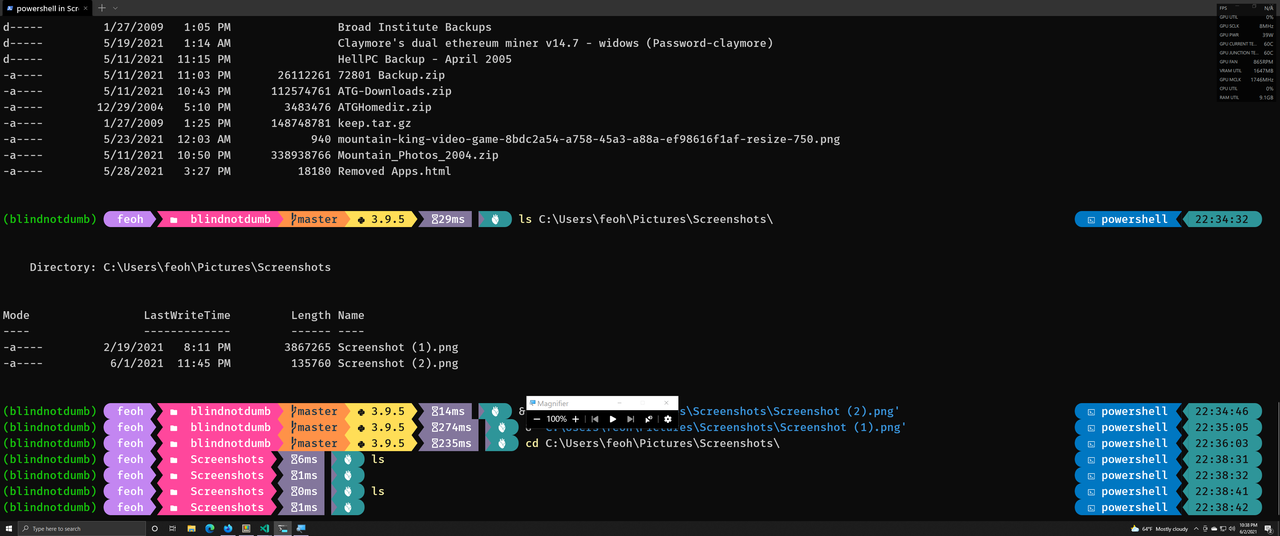
I wrote some about Oh My Posh in my previous article on Windows for Python Developers.
PSFzf
One of the biggest productivity boost for me in recent memory was when I integrated fzf the fuzzy finder into my workflow.
With a single keystroke I can find any file or directory on my system.
Navigation becomes effortless and the endless sequence of cd and pwd commands
melt away in a burst of productivity goodness :)
Thankfully, Powershell offers all these benefits as well via PSFzf.
Here's what it looks like. In this case I wanted to edit my Neovim main
configuration file init.lua:
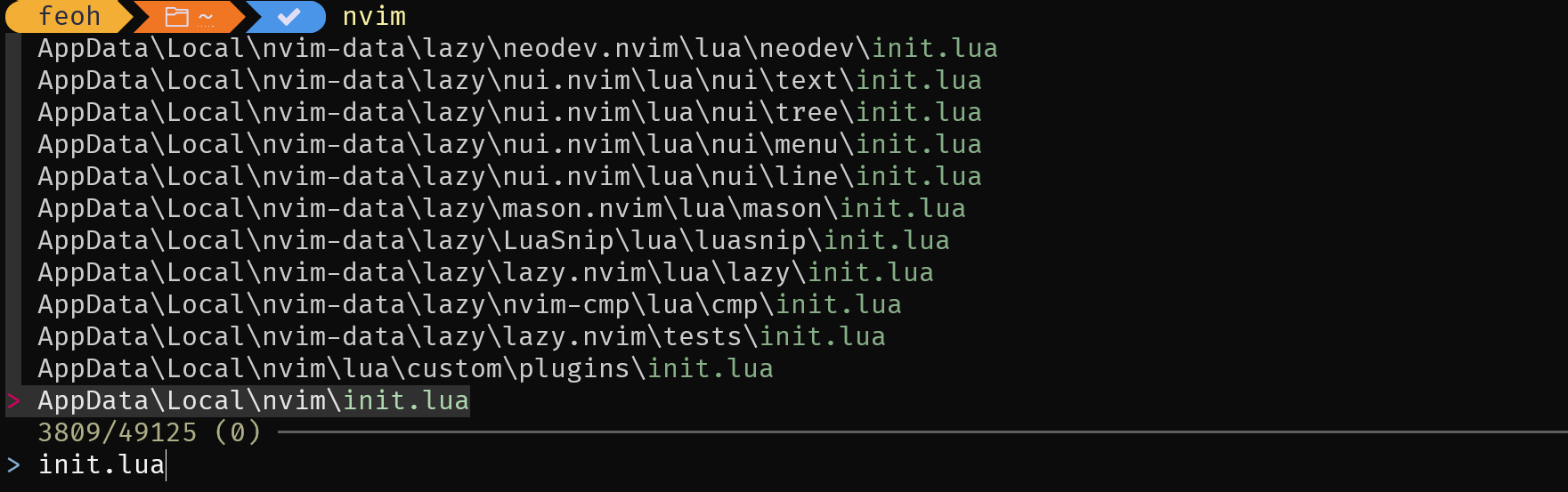
The Console / Terminal
For long time *NIX users, one of the biggest bones of contention for a long time was the Windows console. To put it kindly, it was god awful, mostly because it maintained compatibility with the Antideluvian DOS console.
Happily, we now have a fairly decent solution Windows Terminal. I say fairly decent because it's still not quite up to par with your favorite NIX terminal, but the fine folks behind this open source project are working really* hard to change that, and the progress they've made here has been nothing short of miraculous. Mad props to these folks for fixing by far the biggest deal breaker for many around working in Windows!
They've even recently added an easier UI for editing settings, but you can also still go edit the JSON yourself if that's your jam :)
It's not perfect, but this is an incredibly flexible tool with a ton of depth and it's been exciting to watch it evolve.
The Windows Desktop/GUI
I'm sure there will be folks who aren't happy with this one but my take? Just ignore it.
Windows is pretty good about making EVERYTHING accessible from the keyboard, and many things are also accessible from the command line. If you just avoid graphical interfaces wherever possible, and if you're anything like me, you'll see your productivity levels soar and your frustration levels plummet.
Packaging
One of the big pain points coming from *NIX is the lack of a 'real' package manager.
I use the winget tool that comes bundled with Windows 11. It's officially
supported by Microsoft and lets me install most if not all of the commercial
apps I use.
It has the further advantage that it will write a JSON blob with all the packages you have installed, so you can get your software up to snuff with a single Powershell invocation.
But there are other popular options as well, namely Scoop and Chocolatey.
To be honest I wish MSFT had worked a bit harder to maintain compatibility with these other projects so we don't have multiple separate package namespaces. Can't have everything I guess.
Where Do I Put?
One of the things I continue to struggle with is the simple expedient of "Where do I PUT things?". On UNIX based systems, pretty much everything user or configuration related lives in $HOME. Not so on Windows.
As just an example, my Neovim configuration lives in something like
$HOME\AppData\Local\nvim.
In some respects, I get it. Keeping application configuration separate is a good thing, but navigating where to put what can feel like a bit of a morass for the uninitiated.
Maybe once I get a better understanding of the lay of the land, I can create a cheat sheet for UNIX users.
Fin
That's all I have for now, but I may update this post as time permits or if various situations I detail here improve. Thanks for reading!
Comments